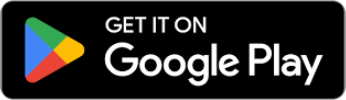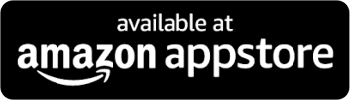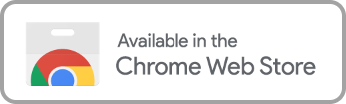Playback Speed Control for Streaming Services
Keep reading to discover how you can take control of your streaming experience with playback speed control for all your favorite services.
Can You Speed Up Videos on All Streaming Services?
These third-party tools can be easily installed on browsers like Google Chrome or Firefox. They allow you to adjust playback speed on streaming platforms that otherwise don’t support this functionality. It’s how people adjust playback speed on Disney Plus or Amazon Prime.
While they are limited to your web browsers, you can still binge on your favorite sitcoms, movies, and documentaries at the speed that suits you best.
How to Use Playback Speed Control for Streaming Services
How to Control Playback Speed in Netflix
- Pause the movie or TV show while it’s playing.
- You will see a symbol like a speedometer at the bottom-right of your interface. Hover the pointer over it.
- A small panel will appear that reads “Playback speed.” Click the desired pace.
How to Control Playback Speed on YouTube
- Click to play the video.
- In the video, hover the cursor until the Settings gear icon appears. Click the gear icon.
- Select “Playback speed.”
- Choose the pace you want to watch the video.
How to Install and Use a Video Speed Controller Extension
- Open your browser and go to Chrome Web Store or Firefox Add-ons.
- Search for a video speed controller or playback speed control compatible with your desired streaming platform.
- Select and install your chosen extension.
- Open the video on your streaming platform that you want to control the playback speed.
- Use the controls given by the extension to make playback speed adjustments.
How to Control Playback Speed in AppleTV+
- Pause the video playing.
- Tap the Settings menu icon, which is the three dots.
- Select Playback Speed.
- Choose the pace for the video.
Subscribe and Connect Your Streaming Account to Enjoy Movies Your Way
Your Enjoy Movies Your Way subscription allows you to control the playback speed of all movies from major streaming services. Simply connect your streaming service to Enjoy and then watch from within the Enjoy app on your device. It is also available as a web browser extension. Here’s how to unlock playback speed control and other features by connecting your streaming services to Enjoy.
- Subscribe to a 7-day FREE trial of Enjoy Movies Your Way.
- Connect Enjoy to your streaming service account.
- Open the video that you want to watch.
- Go to “Settings.”
- Go to “Playback Speed”
- Choose how you want to adjust the speed of your video:
- Put in how many minutes you want to watch the video, and Enjoy will adjust your pace.
- Select the Playback Rate.
Common Playback Speed Settings: 1.5x, 2x, and More
When to Slow Down Videos
- 0.25 – 0.5 speed rate: Best for analyzing graphic and audio details of the videos, such as movie scenes or animation sequences.
- 0.5-0.75 speed rate: Best for tutorials, language learning, or understanding dialogue or complicated subjects.
When to Speed Up Videos
- 1.25 – 1.5 speed rate:This is best for saving time without missing most video details. While the dialogue is still understandable (with the help of subtitles), subtle details such as themes and mood may be lost.
- 2 – 5 speed rate:best for fast-forwarding past unwanted scenes while keeping pace on when to stop.
Get Playback Speed Control and More with Enjoy Movies Your Way
While platforms like Netflix and YouTube offer built-in playback speed controls, there are times when you want more flexibility—like watching your favorite shows and movies directly from the streaming service with an extension or on devices beyond a web browser. That’s where Enjoy Movies Your Way comes in. We give you the power to control playback speed across all major streaming services, whether on your TV, smartphone, or computer.
But that’s not all Enjoy has to offer. Beyond playback speed control, our Tag Mode automatically skips unwanted scenes, saving time and making your viewing experience more enjoyable. Plus, with our Ad Skip feature, you can skip over commercials and dive straight into your content.
Take advantage of our 7-day free trial today to see how Enjoy Movies Your Way can enhance your streaming experience, from playback speed control to so much more.
Get Started Today
Sign Up for Our Streaming Service Profanity Filter
Take control over your family’s viewing experience instead of waiting for major streaming services to provide you with the tools. Our goal at Enjoy Movies Your Way is to combat the ease of access to inappropriate material and empower families with easy-to-use tools, from the filtering itself down to our registration process.
Join Thousands of Satisfied Users
Join the community of families taking charge of the content their children consume by signing up for Enjoy. One of our top community benefits is the ability to share the tags you create to help others and request movies and TV shows to be added to our pre-tagged library. Community is important to us at Enjoy because we're in this together. By using Enjoy Movies Your Way as a resource as well as a tool, we're empowering parents with streaming superpowers to better help you parent as you prefer.
Related Articles

Playback Speed Control for Max (Formerly HBO Max)
Time is relative, especially when watching videos. The playback speed control allows you to watch videos at faster or slower speeds. Fast-paced viewing allows you

Playback Speed Control for Netflix: Watch at Your Pace
Have you ever wanted to watch a scene in slow motion? Or be able to rush to the part of the movie that you enjoy?

Video Playback Speed Control for YouTube: Complete Guide
YouTube has been the major streaming service for watching all kinds of content. You can even enhance your viewing experience by choosing the pace for