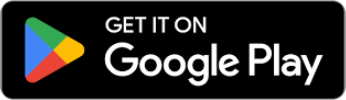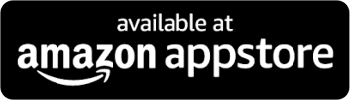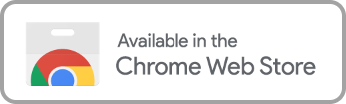Can You Control Video Playback Speed Directly on Hulu
For now, Hulu does not offer built-in playback speed control options. Unlike popular platforms like Netflix and YouTube, viewers cannot directly control a video’s playback speed.
The lack of native speed adjustments limits users’ ability to accelerate or slow down shows and videos. This limitation is similar to what users experience on other streaming platforms, such as Disney+, where playback speed control features are also lacking.
Fortunately, external tools like browser extensions can control video playback. Hulu fans can still find solutions to customize their streaming experience, although concerns about privacy or technical issues may arise when using third-party speed control tools.
How to Change Playback Speed Using Video Speed Controller Tools for Hulu
Ever struggled to keep up with fast-talking dialogue? Do you want to savor a favorite scene in slow motion? Or maybe you’re just eager to speed through and get to the climactic moment of your show?
Hulu doesn’t yet have a built-in option to control video playback speed. However, you can still take full control with third-party tools. A video speed controller, such as a Chrome extension, can easily adjust playback speed for Hulu content.
These tools let you change the speed of your favorite shows and movies. They allow you to view in slow motion or binge at a fast-paced rate. Many of these extensions are free to use, available across browsers, and come with customizable privacy and speed control features.
Hulu Speeder
Hulu Speeder is a highly-rated video speed controller, with a 4.2/ 5 stars rating in the Chrome Web Store. This Chrome extension provides playback speed on Hulu, giving you complete control over how fast or slow you want to watch your favorite content. Here’s how to get started:
- Add the Hulu Speeder extension to your Google Chrome browser.
- Click the small puzzle piece icon in the top-right corner of the browser window.
- Select Hulu Speeder from your list of extensions.
- You can pin Hulu Speeder to keep it readily accessible in your browser.
Once installed, you can use the control panel to set your playback speed anywhere from 0.25x to 16x. You can also use hotkeys on your keyboard for quick and easy adjustments. With Hulu Speeder, you’re in full control of your viewing experience, whether you want to savor every detail or speed through episodes.
Hulu Extended
Hulu Extended offers more advanced features than Hulu Speeder, giving you greater control over your streaming experience. In addition to the ability to adjust playback speed, Hulu Extended allows you to hide your cursor, avoid spoilers, skip recaps and intros, and even fast-forward through ads for select titles. This Chrome extension provides a more customizable viewing experience for those who want extra control beyond just playback speed.
While Hulu Extended has a slightly lower rating of 3.8 stars out of 5 in the Chrome Web Store, some Hulu subscribers may still find its added features worth exploring.
To start using it, add the extension to your Google Chrome browser and run the control panel to manage your settings.
Video Speed Controller
The Video Speed Controller is a versatile Chrome extension that works seamlessly with the Hulu streaming service. Here’s how to use it:
- After adding the video speed controller extension to your browser, navigate to your Hulu subscription.
- You’ll notice the extension’s playback speed indicator in the top-left corner of the browser window.
- Hover your mouse over it, and the control panel will appear.
- From there, you can click the buttons to accelerate, slow down, or rewind the video. You can also use handy keyboard shortcuts for even easier control:
- Press S to decrease playback speed.
- Press D to increase playback speed.
- Press R to reset the playback speed.
- Press Z to rewind by 10 seconds.
- Press X to advance by 10 seconds.
- Press V to show or hide the panel.
Enjoy Movies Your Way Playback Speed Controller
Enjoy Movies Your Way is a premium Hulu profanity filter subscription service designed for major streaming platforms. It offers a versatile playback speed controller that goes beyond traditional web browsers. This feature works on a range of devices, including Android and iOS tablets and phones, Android & Amazon Fire TVs, and Roku devices.
While this service requires a paid subscription to access its playback speed control, it provides far more than just speed adjustments. With Enjoy Movies Your Way, Hulu subscribers can:
- Filter out unwanted content for a more family-friendly or personalized viewing experience.
- Enjoy stylized subtitles in different translations.
- Skip ads for uninterrupted streaming.
- Customize filters to block out unwanted or upsetting scenes, giving you full control over what you watch.
For those looking to adjust playback speed AND tailor their entire streaming experience, Enjoy Movies Your Way offers a comprehensive solution for Hulu subscribers.
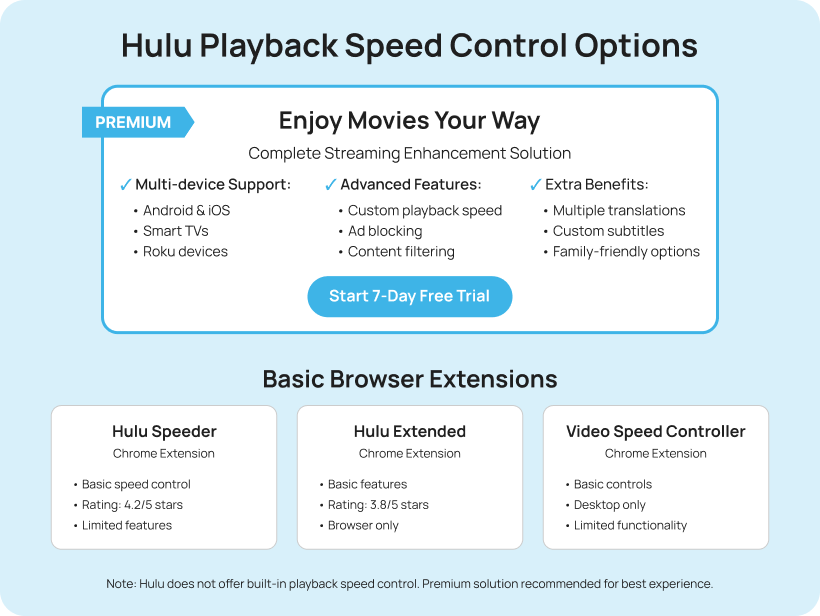
Sign Up for Enjoy Movies Your Way Today
Experience Enjoy Movies Your Way with our free 7-day trial. While its playback speed control is exclusive to paid subscriptions, you can still enjoy other features as you decide if the subscription is a good fit for your streaming experience. With the free trial, you can use filters to block out different levels of unwanted scenes, such as violence, drugs, and offensive language. You can also enable trivia and customize subtitles.
Don’t miss out—take advantage of the free trial today and see how this service can transform how you enjoy content across multiple devices.