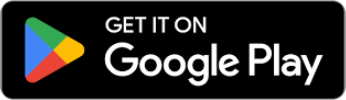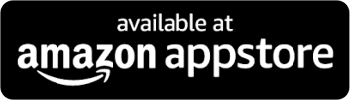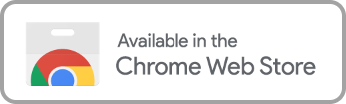Content on Netflix is immense, with so many options that choosing a movie or show is an adventure in and of itself. To help with that, Netflix provides ways of streamlining content from their algorithm to giving users ways to filter, allowing parents to control what content their kids can access. Netflix filtering may provide parents with extra tools, but only a few know how to use or access them.
We at Enjoy Movies Your Way take the guesswork out of filtering out inappropriate content in ways that Netflix can’t and make it much more manageable. Before we get into that, let’s discuss how to filter movies on Netflix and the many steps it takes to help give you some parental controls.
How to Set Maturing Ratings in Your Netflix Profile
It’s important to note that maturing ratings on Netflix are derived from the Motion Picture Association of America (MPAA), so any Netflix profile customization that sets an access level to content is based on the ratings they assign movies and television shows.
With that said, let’s outline how setting maturing ratings works for Netflix:
- Go to your account page via a web browser.
- Open the “Profile & Parental Controls” settings for the profile on which you want to set content limitations.
- Change the “Viewing Restrictions” setting.
- Enter your Netflix password.
- Set the maturing rating level for the shows and movies for that profile.
- Select save.
You can set different maturing level ratings for other profiles, too. Ensuring your family can only view what is appropriate for their age and understanding.
How to Block Movies on Netflix
Some movies and shows don’t fit into a family’s values, no matter the rating, and setting a filter won’t help keep your children from viewing them. Luckily, blocking Netflix titles and managing blocked content for different profiles is a feature that can help ensure family-friendly viewing:
- Go to your account through a web browser.
- Open the “Profile & Parental Controls” settings for the profile you want to block titles.
- Change the “Viewing Restrictions” settings.
- Enter your Netflix password.
- Under “Title Restrictions,” you can type the name of the show or movie you want to remove and click on the title when it appears. Remove titles on your list by clicking the “X” next to the title name.
- Select “Save.”
Understanding Original Language Settings
Netflix enables content filtering by language, meaning you can adjust your Netflix library to include content by language preferences. To be clear, this feature isn’t available on the app. To change the original language settings, follow these steps:
- Using your browser, go to the Netflix website while logged in.
- Click “Browse by Languages” near the top of the screen.
- Click “Original Language” in the preferences.
- Choose the language from the dropdown menu.
If choosing languages within a profile with maturing settings, remember that MPAA ratings are only for American films or those rated for release in the United States. Some of these films may have inappropriate language and subjects, so blocking titles, as described in the previous section, is the only way to ensure appropriate movies and shows using Netflix features.
Subtitles and Audio Options on Netflix
Subtitles and audio options are another way to enhance the viewing experience; after all, sometimes you miss words or mishear them, which can disrupt how you follow the plot. Also, if you’re a fan of foreign films and don’t speak the language, subtitles or dubbing is essential. To find the subtitles and audio options in your Netflix account, use the following steps:
- Select a show or movie from within your Netflix account.
- Begin playing it, and depending on the device you’re watching. You’ll want the options to pop up (fast forwarding, pausing, etc).
- Select “Audio & Subtitles,” and the language option will appear.
- Adjust the selection as needed.
It’s important to note that customizing subtitles settings aren’t saved when viewing most Kids’ titles from an adult profile. They’re only saved when viewing them within a Kids’ profile. To help, allow a title with a maturity rating of Teens or above for two to three minutes to set the preferred language for the future.
Creating a Kid-Friendly Netflix Profile
Many viewing media not meant for children or teenagers are available on Netflix, which is why setting up a separate kid-friendly profile is essential for a parent. Follow the steps below for a child’s profile setup and ensure age-appropriate content for kids:
- Go to “Manage Profiles” within your account page.
- Select “Add Profile”
- Type the name for whom the profile is for and select the “Kids” option.
- Click “Continue.”
Mastering Parental Controls
Netflix doesn’t have parental control features specifically beyond setting up a Kids’ profile, but they do have content restrictions you can enable, such as some of the ones listed earlier. Though, what if your child is old enough to know how to switch these restrictions off? Luckily, Netflix allows for setting pins:
- Access your account via a web browser.
- Open the “Profile & Parental Controls” settings for the profile you want to lock.
- Change the “Profile Lock” setting.
- You’ll be asked to enter your Netflix account passwords.
- Check the “Require a PIN” box to access the selected profile. Make sure this applies to the account holder’s or parent’s profiles.
More Convenient Way to Filter Netflix Content
Many Netflix features help enable safer and more enjoyable streaming for the whole family, cutting out offensive or inappropriate material. Still, there are a lot of steps, and it only partially solves the issue so many parents face.
At Enjoy Movies Your Way, we’ve enabled advanced content filtering that does more than block titles or depend on an MPAA rating. We provide parents with streaming superpowers with our AI language filtering software. Parents can have an improved viewing experience with their family, in line with their values, by tailoring what is seen and heard on Netflix for different children at different points in their development.
Discover how we combine filtering options with a tool that not only limits profanity but violence and adult themes and provides an opportunity to share in a community of parents with similar concerns.